Vol. 1 / Issue 11
Advance Print & Graphics was founded in March of 1987. I want to express my sincere appreciation to all the customers, employees and vendors that have provided APG their support throughout the years. Our industry has changed immensely since 1987 and I believe our ability to change and adapt with those changes has allowed APG to provide a quality product at a fair price. Our industry will continue to change in the future and our customers have my commitment to offer "state of the art" technology to allow APG to be an industry leader within our marketplace. Sincerely, Gary Hambell President
Pagination is the process of dividing content into pages for printing.
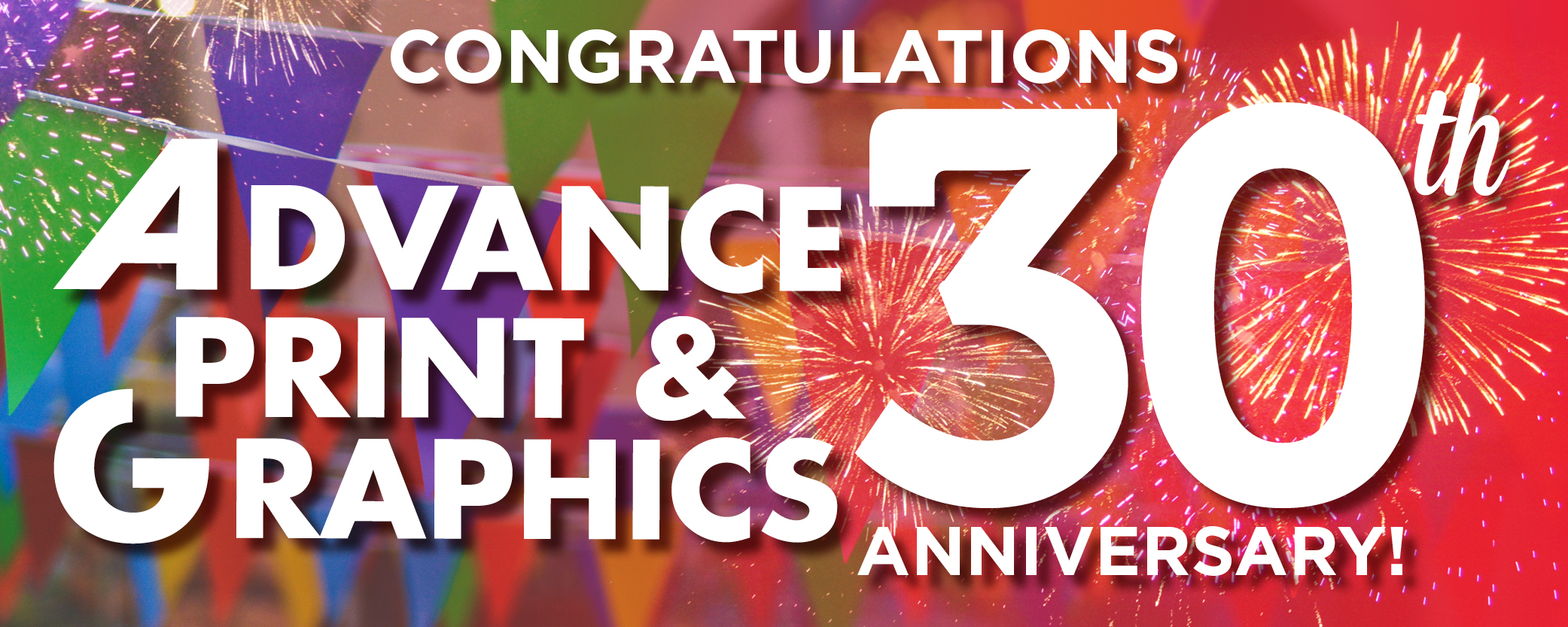
From our President:
Printing Tips: Set up a Document for Saddle Stiching
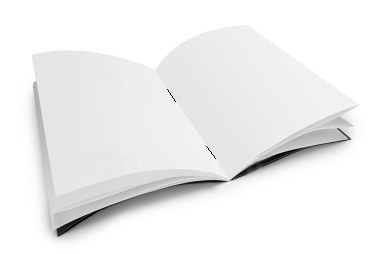 So you have a newsletter you want printed, but you don’t want to just staple it in the upper left hand corner, you want it to be saddle stitched. Hopefully you’ve laid it out using InDesign, because it has lots of handy features to help you with this task. If not, never fear there is a way to deal with this, but more on that later. First some definitions of the terms we will be using.
So you have a newsletter you want printed, but you don’t want to just staple it in the upper left hand corner, you want it to be saddle stitched. Hopefully you’ve laid it out using InDesign, because it has lots of handy features to help you with this task. If not, never fear there is a way to deal with this, but more on that later. First some definitions of the terms we will be using.
Pagination
Facing Pages
Facing pages refers to a ‘spread’ or two pages side by side.
Saddle Stiching
Saddle Stitching is the process by which a stitch of thread or a wire staple passed through the fold of a magazine or booklet. A saddle stitch is appropriate for small booklets and, in general, for volumes with 8-40 pages.
In InDesign you can set the document up to have either single or facing pages. Since this is going to be saddle stitched you will want to use the facing pages option. When you’re designing for facing pages, you have to consider how the pages will print on paper. If you’re folding your paper in half to print “two pages” (or one page layout on each half of the paper), then you’re not exactly printing two pages—you’re printing one layout on one half of the paper and one layout on the other half. To make matters even more confusing, you’ll probably be printing on both sides of the paper. For this reason, when you’re using facing pages (and assuming you’re printing on paper that will be folded in half after printing is complete on both sides of the sheet), you’ll count your “pages” in fours. Fold a piece of paper in half and then look at how many “pages” are created—four. Remember—you’re counting by fours, as each piece of paper includes four pages, so this is either pages 1 and 4, 1 and 8, or 1 and 12, and so on. The next set of facing pages will be the back cover minus one on the left, and the front cover plus one on the right. For instance, in a 12-page pamphlet, the second set of facing pages will be 11 and 2. The third set of pages will be front cover plus two and back cover minus two, or in our example, pages 3 and 10. This crisscross pattern extends until you reach the last set of facing pages, which is always the center spread of the publication. See the graphic below for more information.
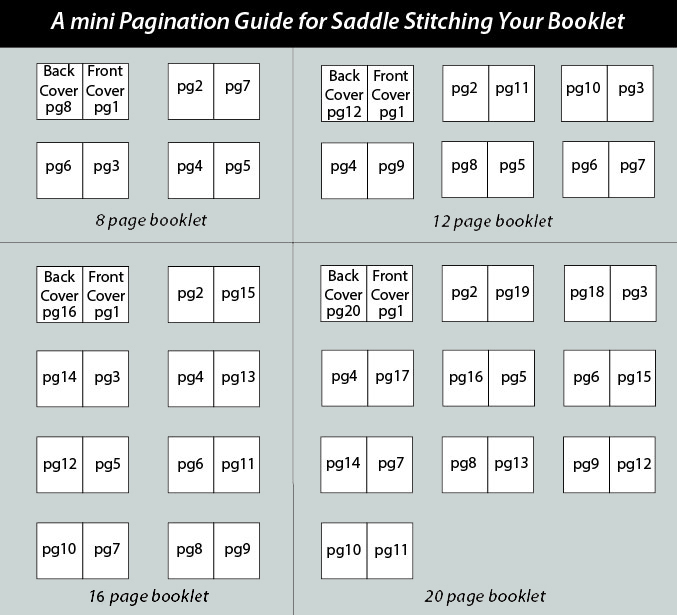
Facing pages typically result in a folded publication in which the individual sheets of paper are bound together using a saddle stitch on the fold. This can be done with a stapler or waxed thread and a needle. The folded part is called the gutter, and you’ll want to allow plenty of room between the gutter and the area where you position the essential elements of your composition. For instance, type that should be legible or images that should be easy to see. It’s common to allow background images, colors, or decorative graphic elements to fill the entire composition—all the way to the gutter.
Need some help figuring out your page order? Use this handy calculator to get rid of the guesswork for the pagination of your project: http://www.colorpress.com/paginationcalc.cfm If you didn’t use InDesign to set up your document this is where page numbers will be key. You will need to output your document in single pages (not spreads) as a pdf and then you can use Adobe Acrobat Pro to reorder your pages to the correct order for saddle stitching. Remember your document will need pages in multiples of four for this to work correctly. Refer to the mini page guide or make use of the handy calculator in the link above.
If all of this seems too complicated for you that’s ok. We have print specialists available to help you set up your next saddle-stitched project. Call, email or stop by today!
But what if I didn’t use/don’t have InDesign?
Phone: 734-663-6816 • Toll-free: 800-696-9627 • Email: Info@advprint.com







